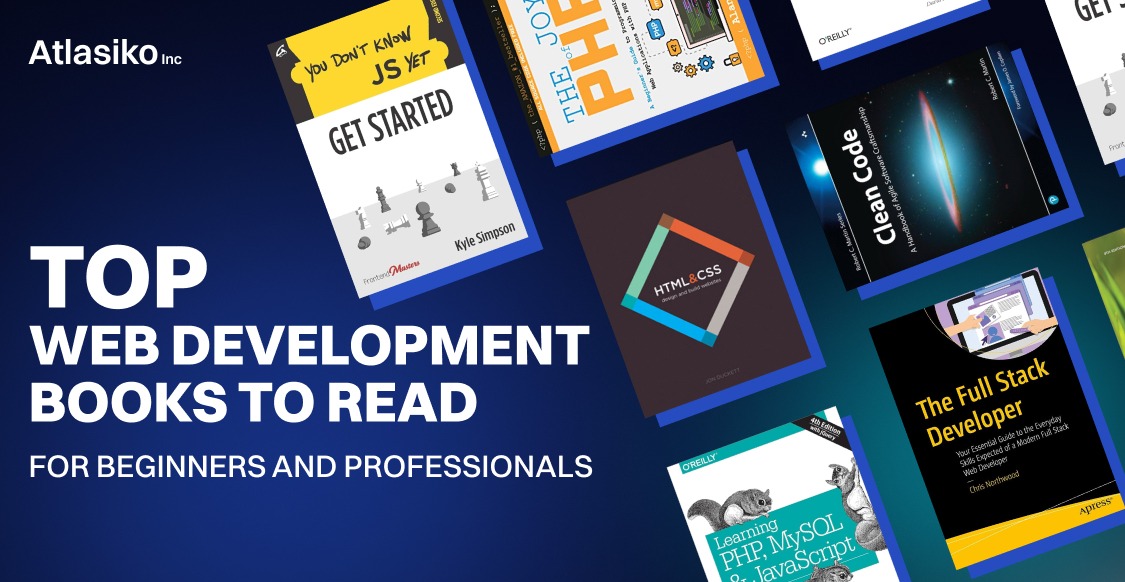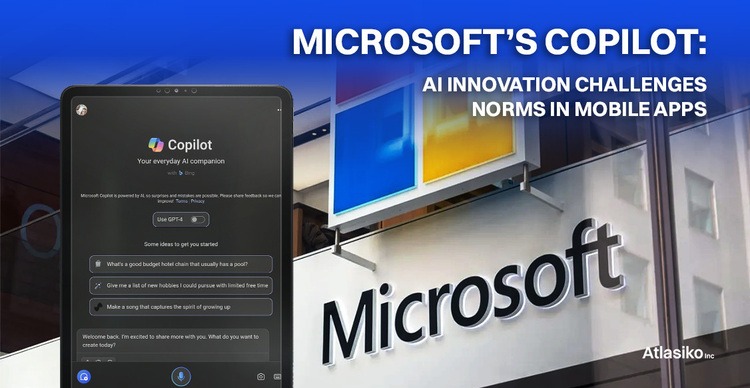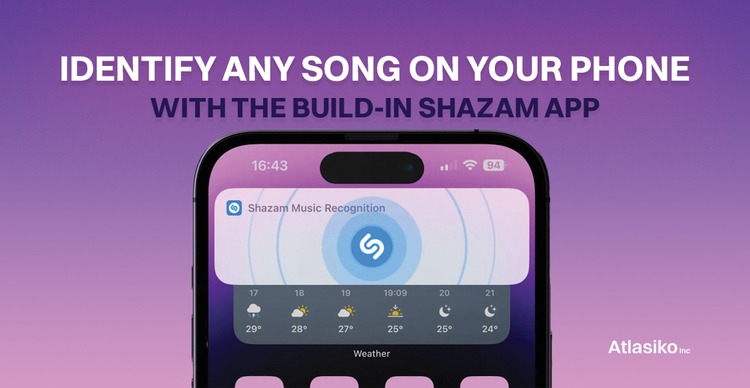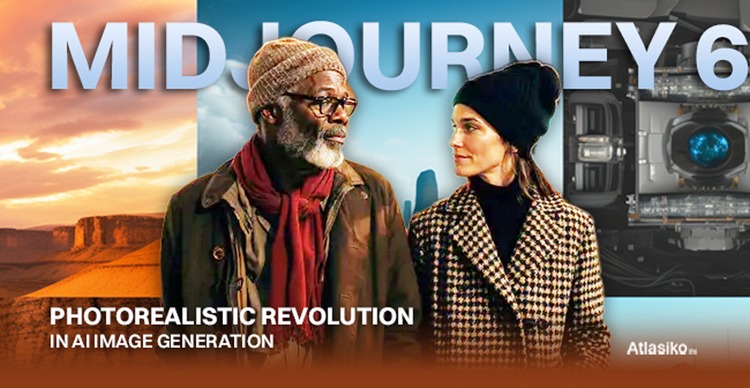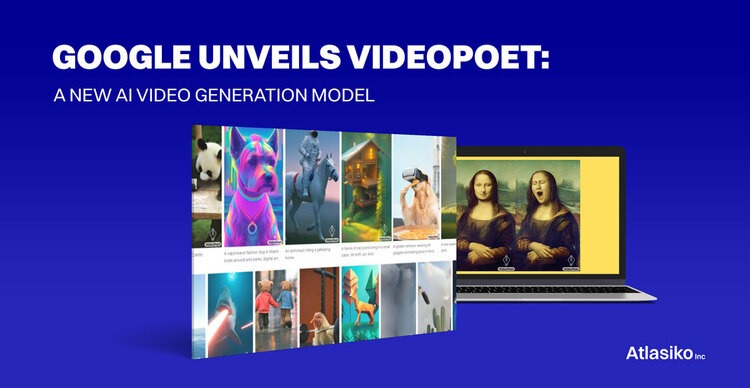Identifying songs on your iPhone can be incredibly useful in various situations, such as when you hear a song on the radio while out shopping or when you want to impress your friends during a music-themed pub quiz. Luckily, the built-in Shazam app on iPhones allows you to easily discover the title of any song you're listening to.
Previously a third-party app, Shazam is now integrated into iPhones, eliminating the need to download any additional applications. This feature undoubtedly contributes to the iPhones' reputation as some of the best smartphones available.
What's even more convenient is that you don't have to open the Shazam app itself to initiate music recognition, although you have that option. The fastest and simplest method is to add music recognition to your Control Center. This way, it's just a swipe and a tap away, ensuring you can quickly identify a song even if it's about to end.
Now, let's walk you through the process of adding music recognition to your Control Center and using it to identify any song on your iPhone. Just follow the steps below:
1. Access Control Center Settings
Launch the Settings app on your iPhone and tap on Control Center.
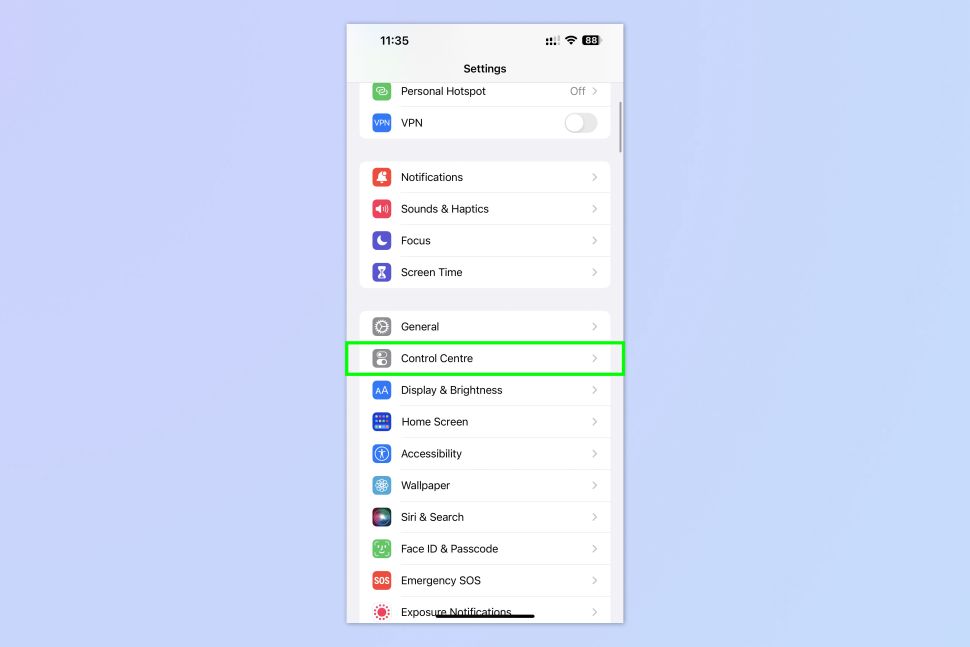
2. Add Music Recognition
Check if Music Recognition is already included in your list of controls. If not, scroll down and tap the green plus symbol next to Music Recognition to add it.
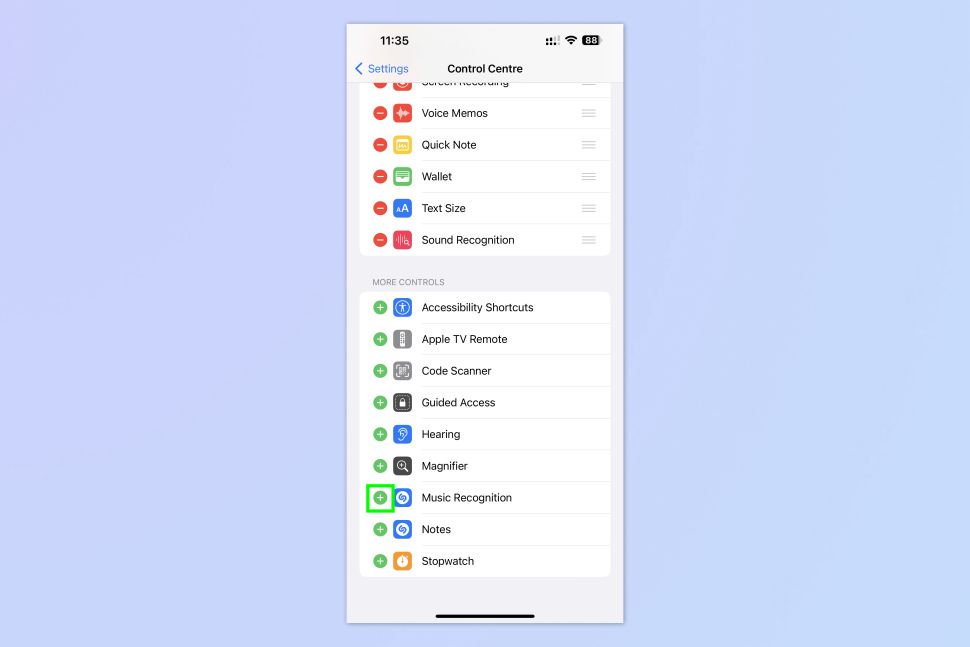
3. Activate Music Recognition
When you come across a song you want to identify, swipe down from the top of your screen to open the Control Center. Then, tap the Music Recognition option.
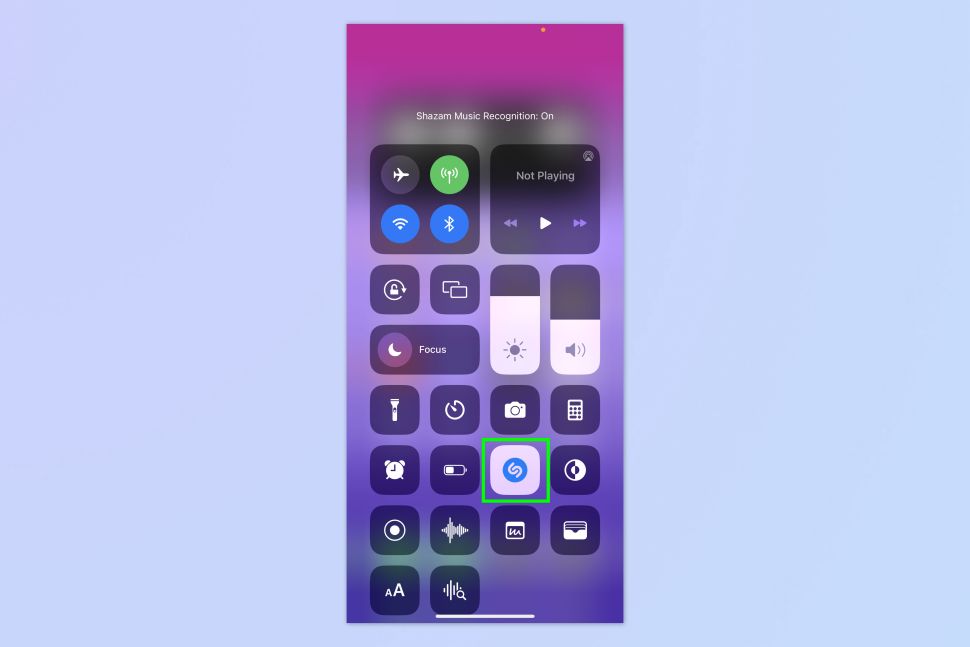
4. Tap the Song Banner
Give the feature a moment to analyze the sound it's capturing. If the volume is low, you may need to move closer to the audio source for accurate results. Once Shazam has successfully detected the song, a banner will appear at the top of your screen.
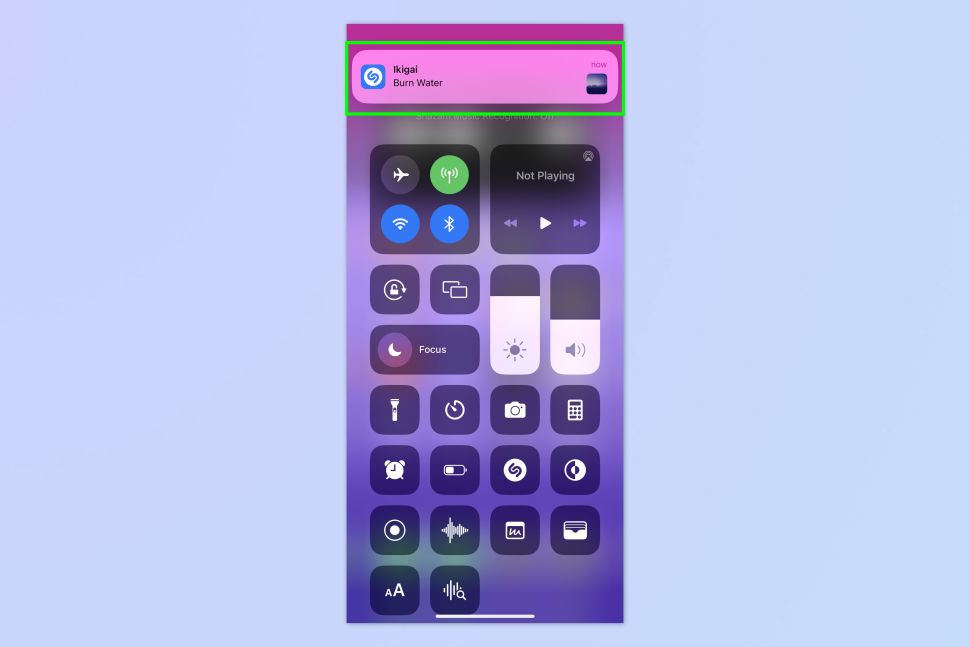
At this point, you can either close the banner if you're satisfied with the song identification or tap it to open Shazam for more details and to view your saved songs.
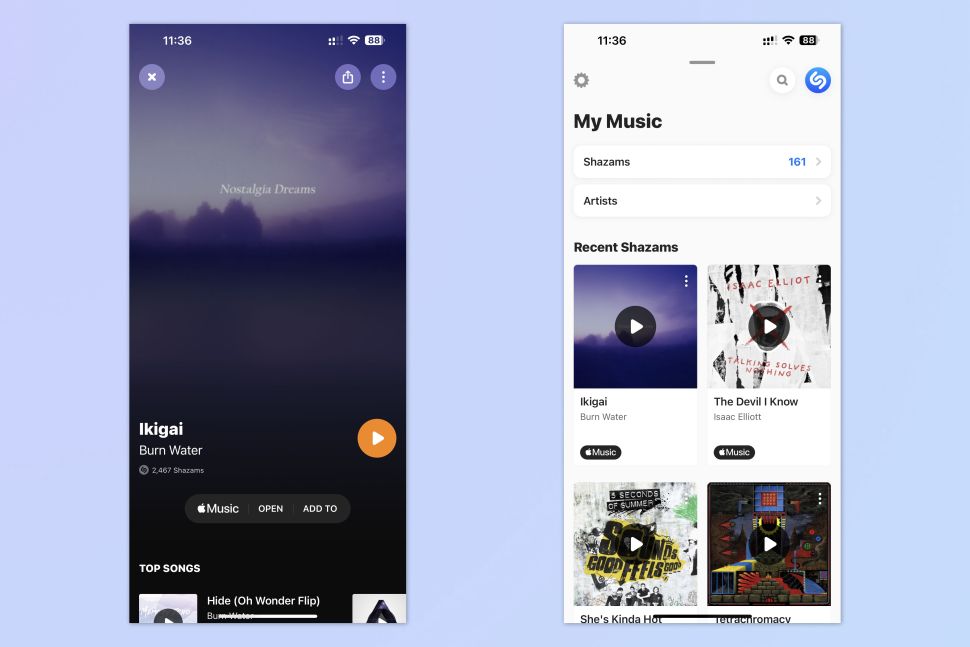
That's all there is to it! You can now add the identified song to your favorite playlist. While Shazam doesn't guarantee accurate results every time, it generally performs well, even for more obscure dance tracks and similar genres.